Why am I not seeing the HSA/FSA payment option at checkout?Updated 7 months ago
If you aren't seeing the option to pay with HSA or FSA funds via TrueMed, it’s likely because your checkout was automatically routed through Shop Pay.
Shopify’s Shop Pay system often hides third-party payment methods like TrueMed, which is why the option disappears for some users even though your items are eligible. But don't worry there is a solution.
✅ Quick Fix: How to Make TrueMed Appear
1: Avoid Shop Pay - If you’re signed in with Shop Pay, exit or choose not to continue with it.
2: Click “Checkout as Guest” -This sends you through the regular Shopify checkout flow where TrueMed will appear.
3: Select the Payment Option - At the final step (Step 3/3: Payment), you’ll see: TrueMed – Pay with HSA/FSA
Here’s what that payment option should look like at checkout:
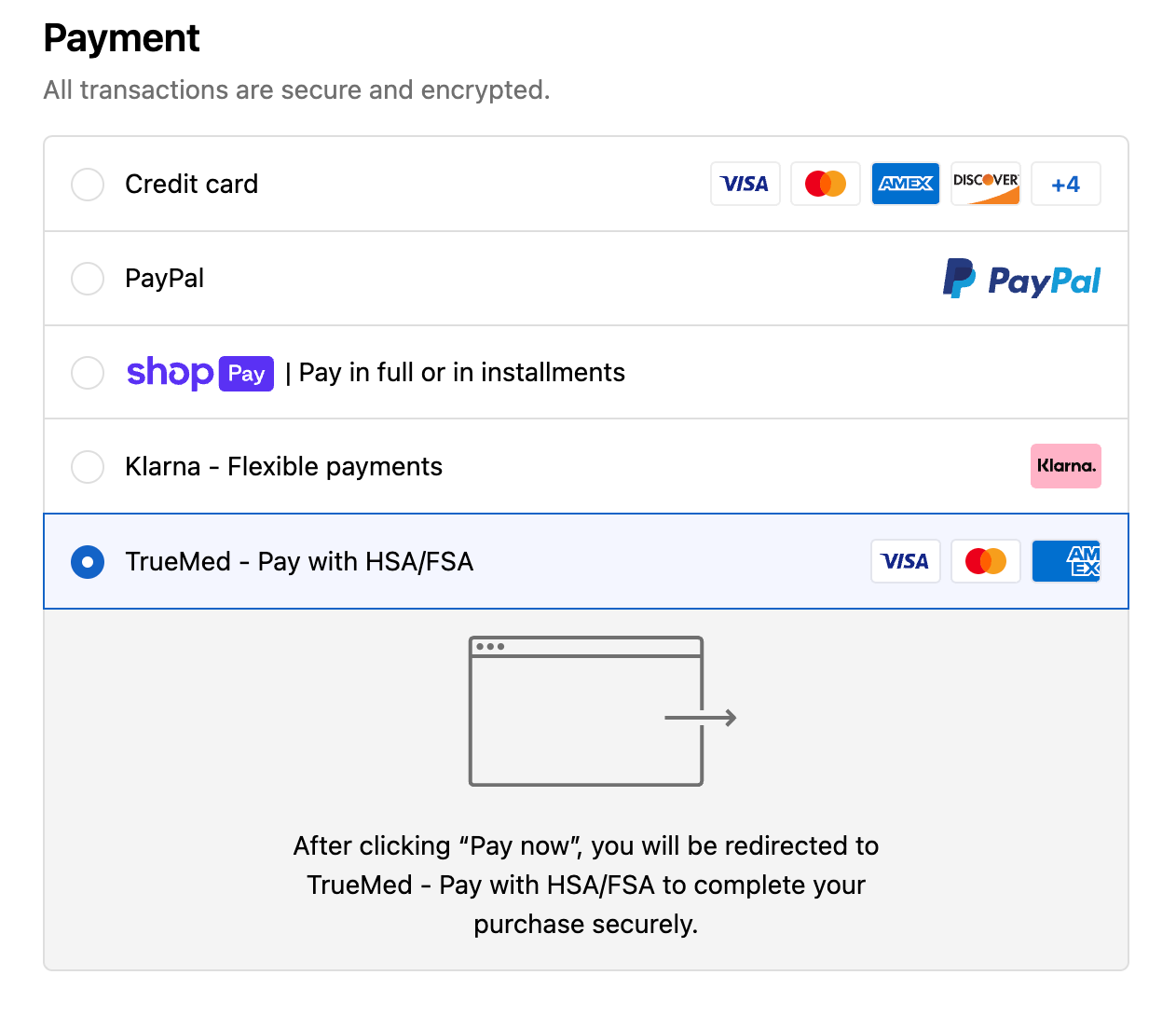 4: Complete the Health Form - TrueMed will prompt a short intake survey to qualify your purchase. Make sure to fill this out with as much information as possible.
4: Complete the Health Form - TrueMed will prompt a short intake survey to qualify your purchase. Make sure to fill this out with as much information as possible.
5: Pay or Get Reimbursed - After approval, you’ll enter your HSA/FSA card and with in 24-48 hours receive a Letter of Medical Necessity to submit for reimbursement.
What If My HSA/FSA Card Is Declined?
If you try to use your HSA/FSA card in the normal credit card field, it may be rejected due to how merchant codes work.
To avoid this always select “TrueMed – Pay with HSA/FSA” during the payment step.
💬 Need Help?
Reach out directly to our Customer Support team at [email protected], via the chat or by calling us at 888 693 9031. You can also reach TrueMed post purchase at [email protected].